Near-Life’s mission is to make the creation of interactive and immersive content as simple as possible. Our new (Apr-2024) generative AI feature will allow you to generate images for storyboarding, ideation, and even to create fully-playable interactive, branching scenarios in various styles.
Using AI to generate media
Generating AI images
Getting started with Near-Life’s AI generation tool is quick and easy. Below you’ll find tips on how to prompt the AI generator to give you the best outcome. Hover over each text box to see an example.
Available credits
Your available credits depends on your subscription type. You’ll always know how many credits you have remaining from your allowed quota. One image = one credit, but keep in mind that *every sample* returned is counted as an image, unless it’s an invalid image (blurred/nsfw*) or there’s a server error.
Image primary prompt
This prompt defines the subject of the image. The longer the prompt, the more the image will be a ‘generalisation’ of it.
The first words you use will be considered the most important and will define the image. Always start with your subject (a cat, a dragon, a big castle), add plenty of adjectives and details later.
We are going to use “An angry cat with orange fur and big green eyes” in our examples.
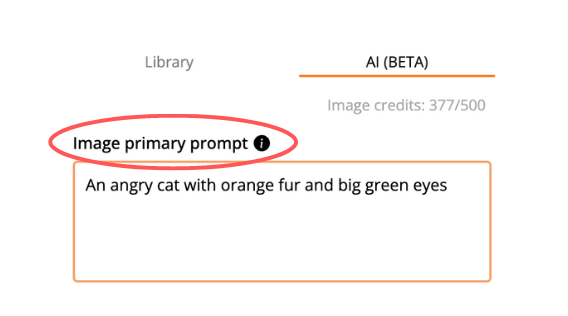
Choose existing character
If you’ve created a good prompt, you can save the ‘primary prompt’ as a ‘character’ – simply give your image a name, tick the Store as character option and then Add to Library. The Character dropdown will be populated with all the characters you’ve added to your Library.
When you select a character, the Image primary prompt will be auto-filled with the character’s prompt so that you can create a new image with the existing character. Then you can add a ‘secondary prompt’ and a ‘negative prompt’, to put that character into context and generate new samples.

Secondary prompt
You can fill this prompt with the context for your character.
For example, if the “primary prompt” is “An angry cat with orange fur and big green eyes”, you can use the secondary prompt “on a sofa in a big victorian house” to get the result below

Negative prompt
Sometimes your generated images will contain artefacts, defects or what is called “AI hallucinations”. Below is an example of an AI hallucination from the “Angry cat” prompt which actually rendered two cats. In the negative prompt box, you need to specify what you want to avoid, in this case “two cats.”

Keep in mind that “negative prompts” do not always work. You may have to do some trial and error, but they are at least worth a try.
Style
Use the Style dropdown to select the style of the generated images. The default is ‘Enhance’, but you can choose any style from the dropdown. We recommend experimenting with each one to get a feel of how they look.
Scroll through the images above to see what our “Angry Cat” looks like in the various style options available.
Number of samples returned
Set how many images you want to generate for the combination of prompts and parameters. You can choose any number between 1 and 5, unless your credits are already below 5. Each one of the images will follow the same exact combination of prompts and parameters, but will be slightly different, due to the random nature of the underlying deep learning generative algorithm.
Image upload to your library
Once you are happy with an image (note: you can see it in full screen mode on your browser by pressing the double arrow icon at the top left), you can choose a name and upload it to your Library, by pressing the Add to Library button.

You can then use it in your Near-Life scenarios by dragging it from your Media Library into your nodes, setting the image as your main media or using the image as an overlay.

Additional resources
Stable Diffusion Prompt Book – although written to be used with OpenArt, we recommend checking out their Prompt Format instructions from page 9.
© Copyright 2023 Near-Life™
www.near-life.tech
















